Generate your own Minecraft text!
Hi!
Some of you might be wondering how I made my signature, or my logo, with the Minecraft text.
All I use is Textcraft! Here's how it works:
When you go to the site, you'll see the homepage:
First, you enter in the text that you want for your main text:
Now you can set the third row of text. For me, this is "Powered by AnchorFM":
The second and third line of text are completely optional.
Now click create, and Textcraft will generate your image!
Before you save your image, there's a couple more things you should do. First, I suggest you change the color of the second line of text to yellow, instead of orange. That makes it look like the true Minecraft text:
Next, I suggest you change the second line of text from tiny to mini:
Also, if you want, you can change the color of the third line of text. I will change it to Purple, to match AnchorFM.
Now, all you need to do is save the image! Click the download button, and you should get your image downloaded to your downloads folder! Here is the image I created:
The image shouldn't have a background, so you can put it on top of another image if you want.
So there you have it! Textcraft makes it really easy to make custom Minecraft text. I recommend you check out some of their other fonts too, like Roblox:
Signing off,


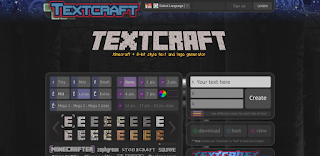









Comments
Post a Comment